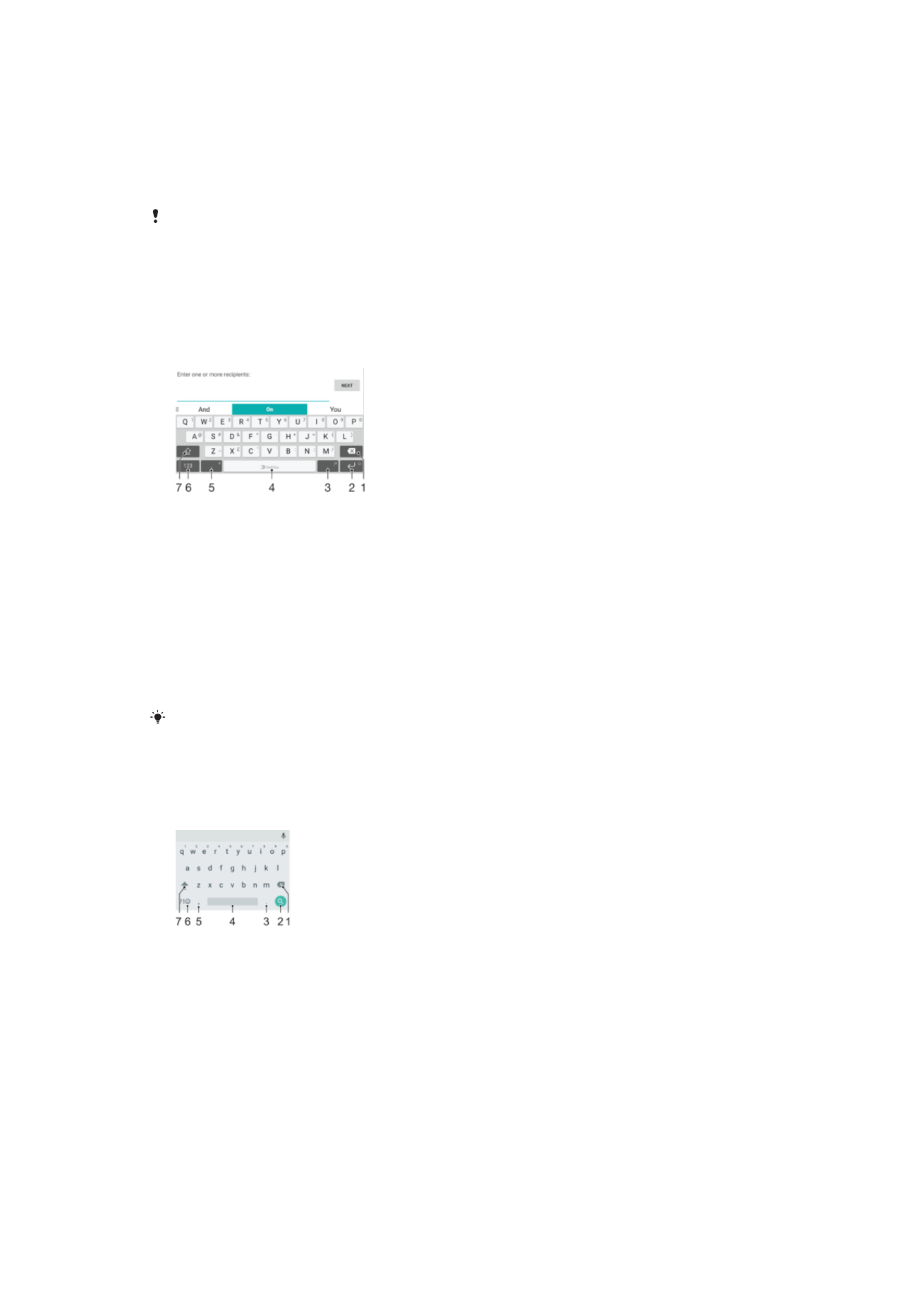
On-Screen Keyboards
There are a number of pre-installed text entry providers on your device.
The default text entry provider may depend on the regional or language settings you use. One
or more text entry providers might not be available in your region.
SwitfKey
®
Keyboard
You can enter text using the on-screen keyboard by tapping each letter individually, or
you can use the SwitfKey
®
flow feature and slide your finger from letter to letter to form
words.
1
Delete a character before the cursor.
2
Tap to enter a carriage return, or touch and hold to access smileys.
3
Enter punctuation.
4
Enter a space.
5
Tap to enter a comma, or touch and hold to enter text using voice input.
6
Display numbers and symbols.
7
Switch between lower case, upper case, and all caps.
For more information about SwiftKey
®
, go to https://swiftkey.com/
Google Keyboard Overview
You can enter text using the on-screen keyboard by tapping each letter individually, or
you can slide your finger from letter to letter to form words.
1 Tap to delete a character before the cursor.
2 Tap to enter a hard return, access smileys, or search the content. Functionality may depend on text field
type.
3 Tap to enter punctuation.
4 Tap to insert space.
5 Tap to enter a comma.
6 Tap to display numbers and symbols.
7 Tap to switch between lower case, upper case, and all caps.
68
This is an internet version of this publication. © Print only for private use.
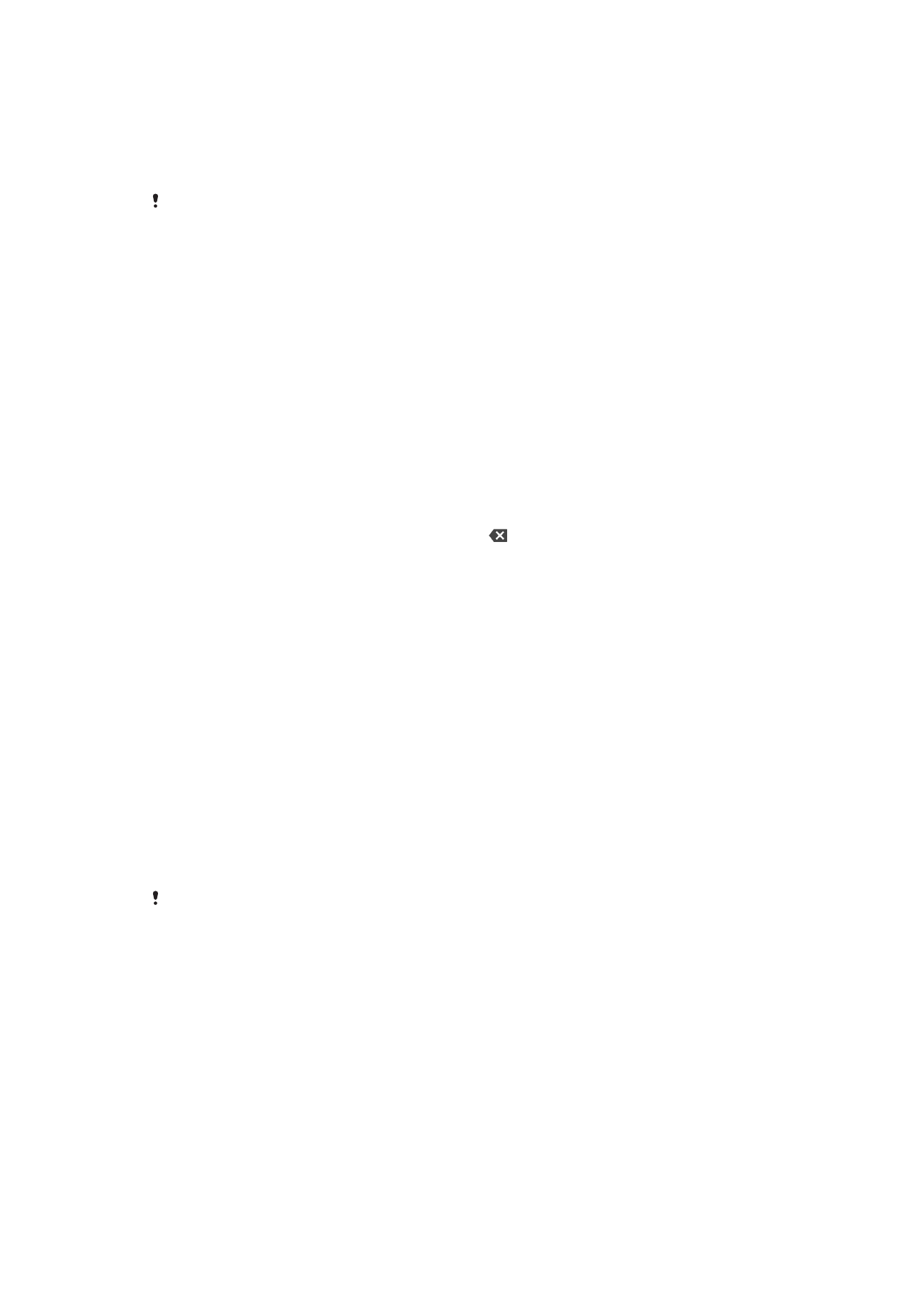
To display the on-screen keyboard to enter text
•
Tap a text entry field.
To use the on-screen keyboard in landscape orientation
•
When the on-screen keyboard is displayed, turn the device sideways.
You may need to adjust the settings in some applications to enable landscape orientation.
To enter text character by character
1
To enter a character visible on the keyboard, tap the character.
2
To enter a character variant, touch and hold a regular keyboard character to get a
list of available options, then select from the list. For example, to enter "é," touch
and hold "e" until other options appear, then, while keeping your finger pressed on
the keyboard, drag to and select "é."
To enter a period
•
After you enter a word, double-tap the space bar.
To Enter Text Using the Gesture Input Function
1
When the on-screen keyboard is displayed, slide your finger from letter to letter to
trace the word you want to write.
2
After you finish entering a word, lift up your finger. A word suggestion appears
based on the letters you have traced.
3
If the word that you want does not appear, tap to see other options and select
accordingly. If the desired option does not appear, delete the entire word and
trace it again, or enter the word by tapping each letter individually.