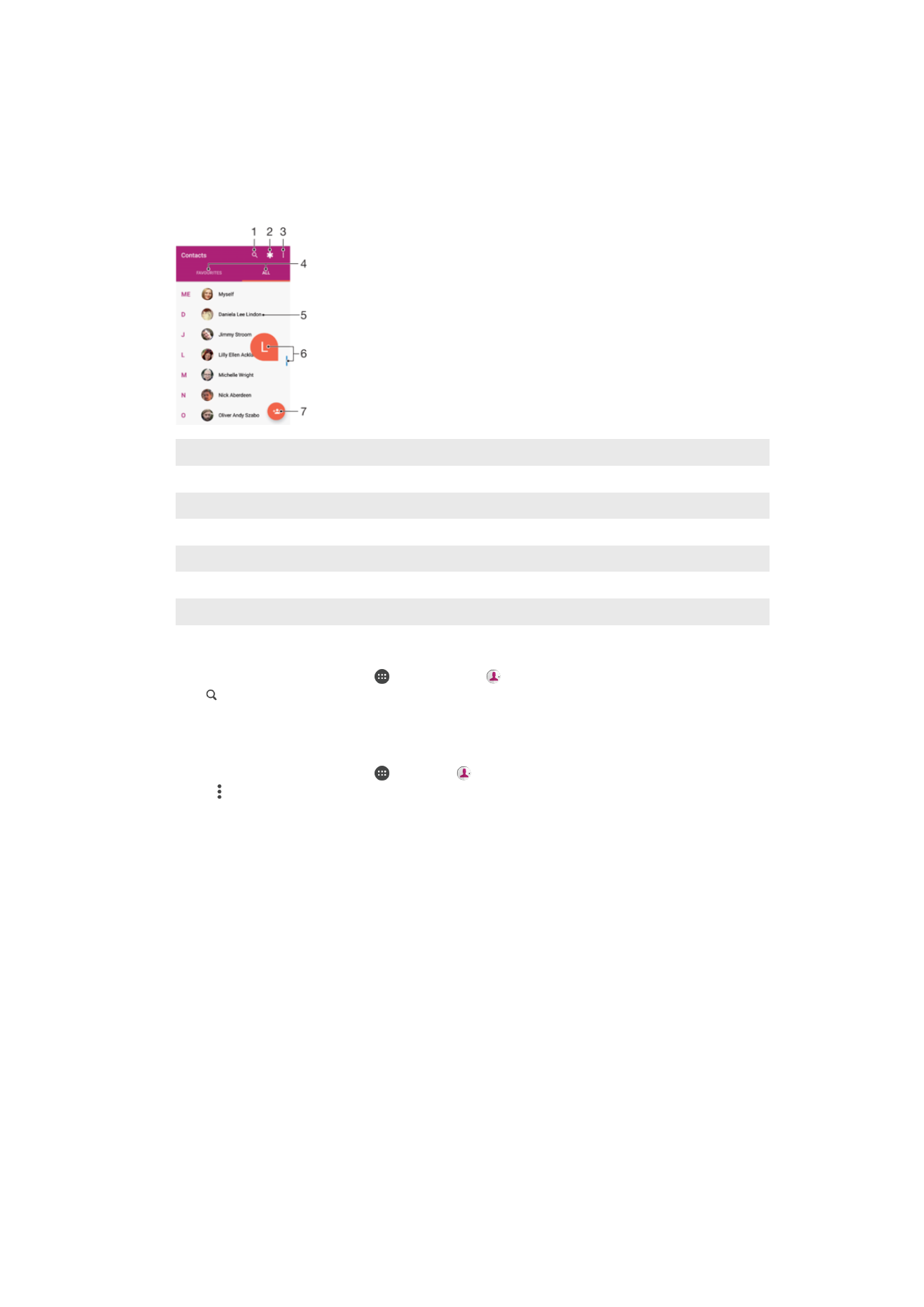
Searching and viewing contacts
Contacts Screen Overview
1
Search for contacts
2
Edit and view medical and emergency contact information
3
View more options
4
Favorites and All contacts tabs
5
View contact details
6
Use the slider to jump to contacts starting with the selected letter
7
Add a contact
To Search for a Contact
1
From your
Home screen, tap , and then tap .
2
Tap and enter a phone number, name or other information in the
Search
contacts field. The results list is filtered as you enter each character.
To Select Which Contacts to Display in the Contacts Application
1
From your
Home screen, tap , then tap .
2
Press , then tap
Contacts to display.
3
In the list that appears, select the desired option. If you have synchronized your
contacts with a synchronization account, that account appears in the list.
4
To further expand the list of options, tap
Customize, select the appropriate drop-
down list and mark or unmark the checkboxes as desired.
5
When you’re done, tap
OK.
78
This is an internet version of this publication. © Print only for private use.