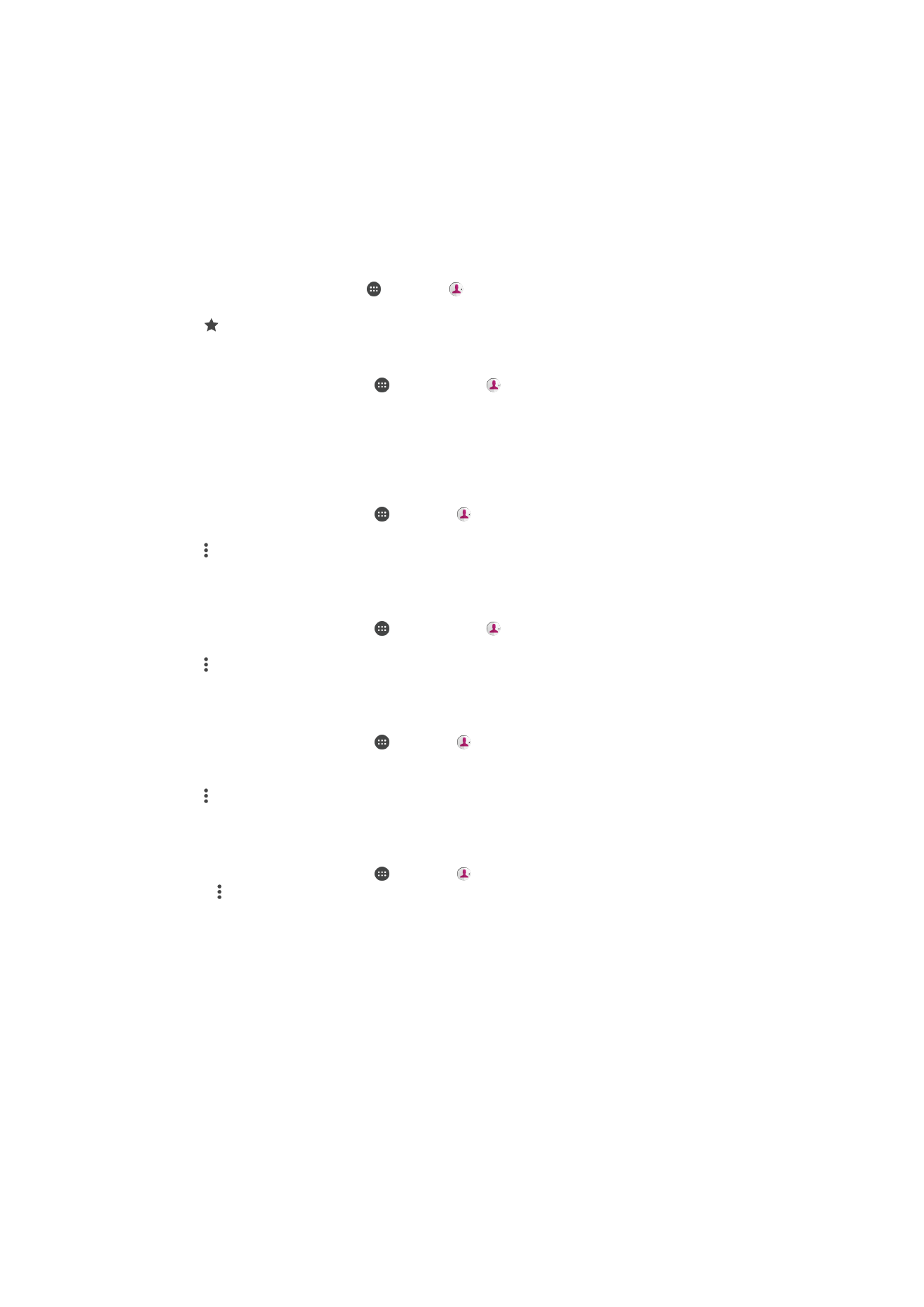
Avoiding Duplicate Entries in the Contacts Application
If you synchronize your contacts with a new account or import contact information in
other ways, you could end up with duplicate entries in the Contacts application. If this
happens, you can link such duplicates to create a single entry. If you link entries by
mistake, you can unlink them again later.
82
This is an internet version of this publication. © Print only for private use.
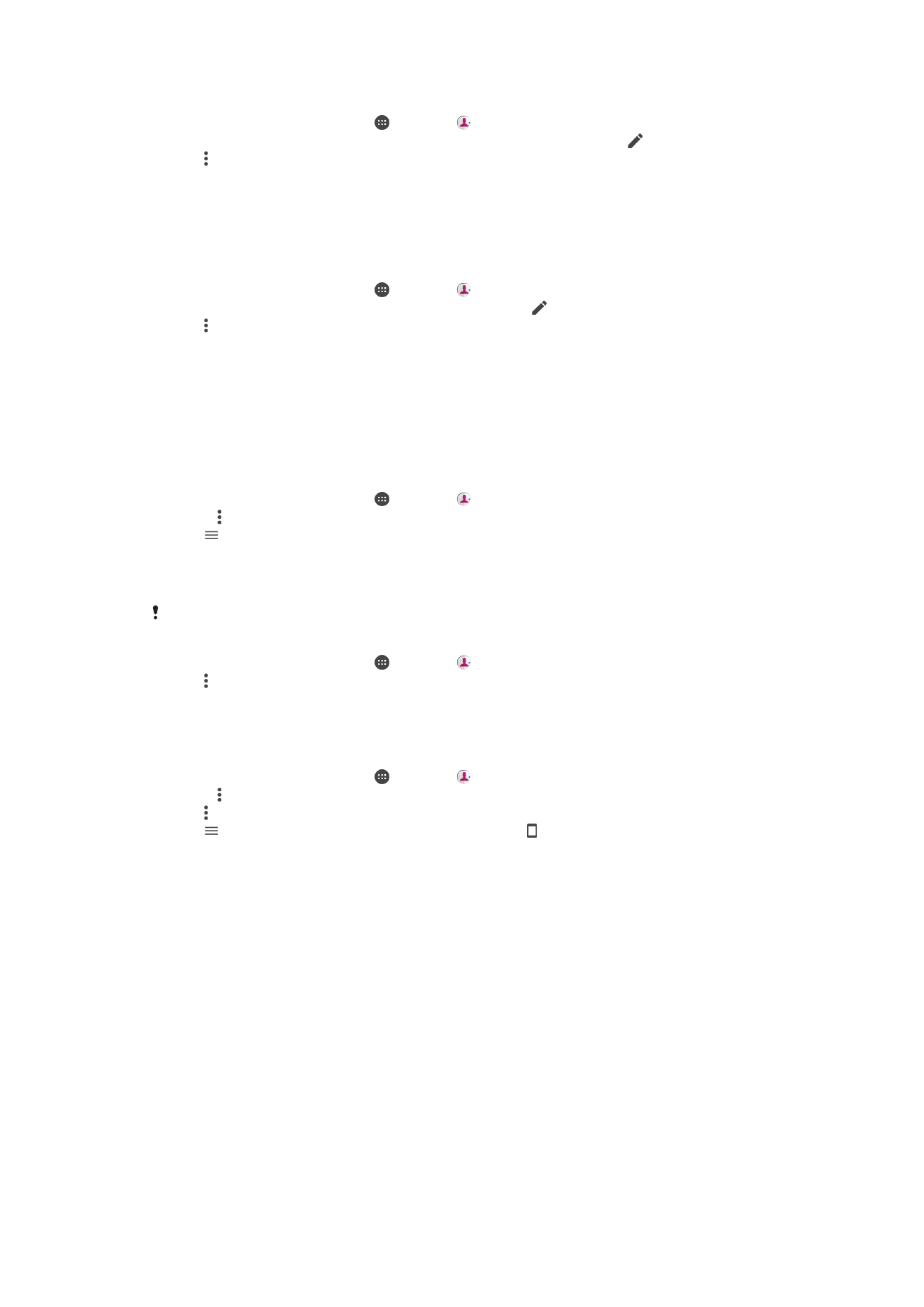
To Link Contacts
1
From your
Home screen, tap , then tap .
2
Tap the contact that you want to link with another contact, then tap .
3
Tap , then tap
Link.
4
Tap the contact whose information you want to join with the first contact. The
information from the first contact is merged with the second contact, and the
linked contacts are displayed as one contact in the Contacts list.
5
Tap
SAVE.
To Separate Linked Contacts
1
From your
Home screen, tap , then tap .
2
Tap the linked contact that you want to edit, then tap .
3
Tap , then tap
Unlink > Unlink.