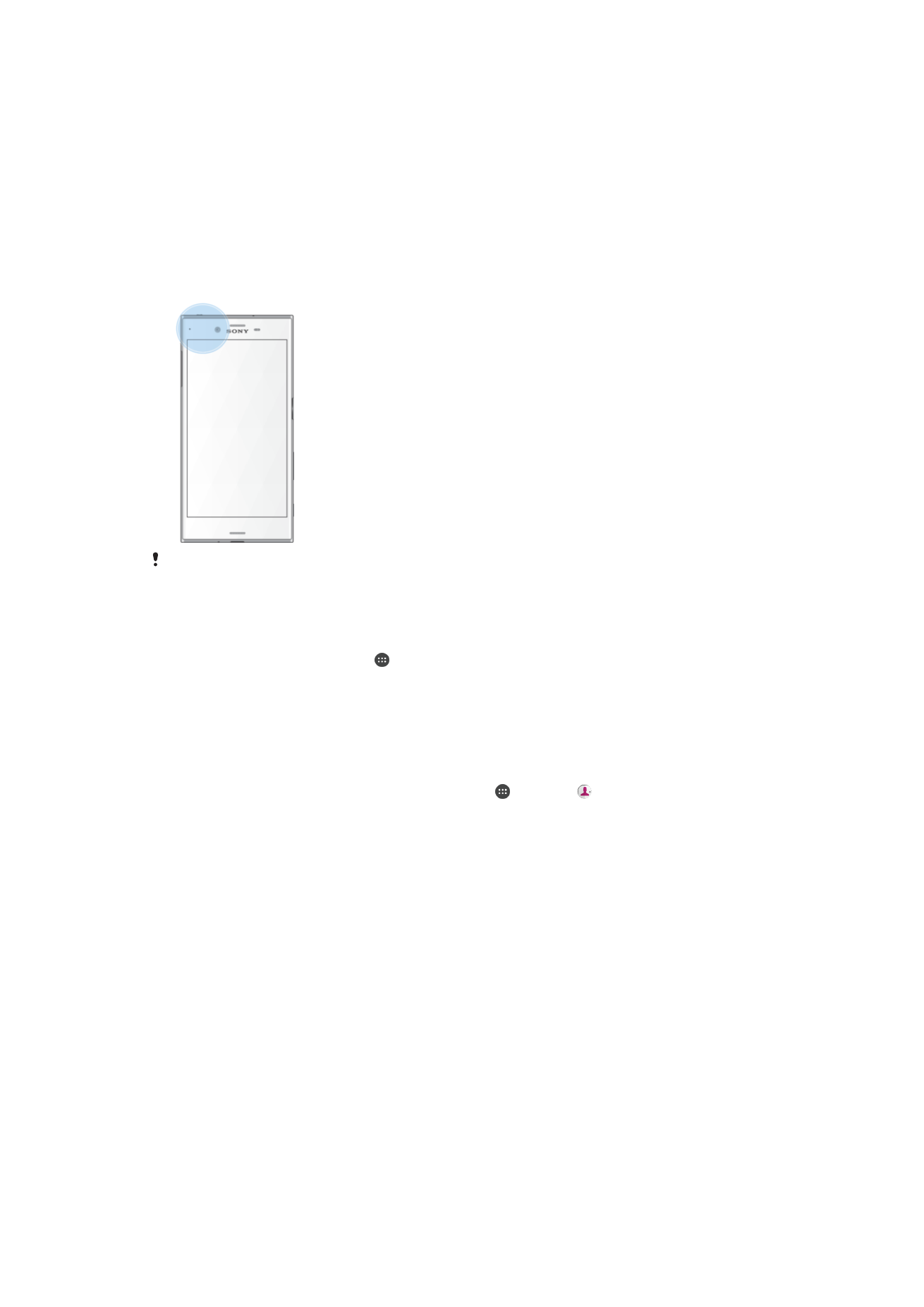
NFC
Use Near Field Communication (NFC) to share data with other devices, such as videos,
photos, web page addresses, music files, or contacts. You can also use NFC to scan
tags that give you more information about a product or service as well as tags that
activate certain functions on your device.
NFC is a wireless technology with a maximum range of one centimeter, so the devices
sharing data must be held close to each other. Before you can use NFC, you must first
turn on the NFC function, and the screen of your device must be active.
The NFC detection area is located on the front of the device. Hold your device close to
another device or an NFC reader so the NFC detection areas touch each other.
NFC may not be available in all countries or regions. Using certain apps, some NFC functions
can be enabled even when the device is switched off. Note that not all devices support this
feature.
To Enable or Disable the NFC Function
1
From your
Home screen, tap .
2
Find and tap
Settings > More.
3
Tap the
NFC slider.
To Share a Contact with Another Device Using NFC
1
Make sure both devices have the NFC function turned on, and that both screens
are active and unlocked.
2
To view contacts, go to your
Home screen, tap , then tap .
3
Tap the contact you want to share.
4
Hold your device and the receiving device close to each other so that the NFC
detection areas of each device touch. When the devices connect, a thumbnail of
the contact appears.
5
Tap the thumbnail to start the transfer.
6
When the transfer is done, the contact information is saved on the receiving
device and displayed on its screen.
119
This is an internet version of this publication. © Print only for private use.
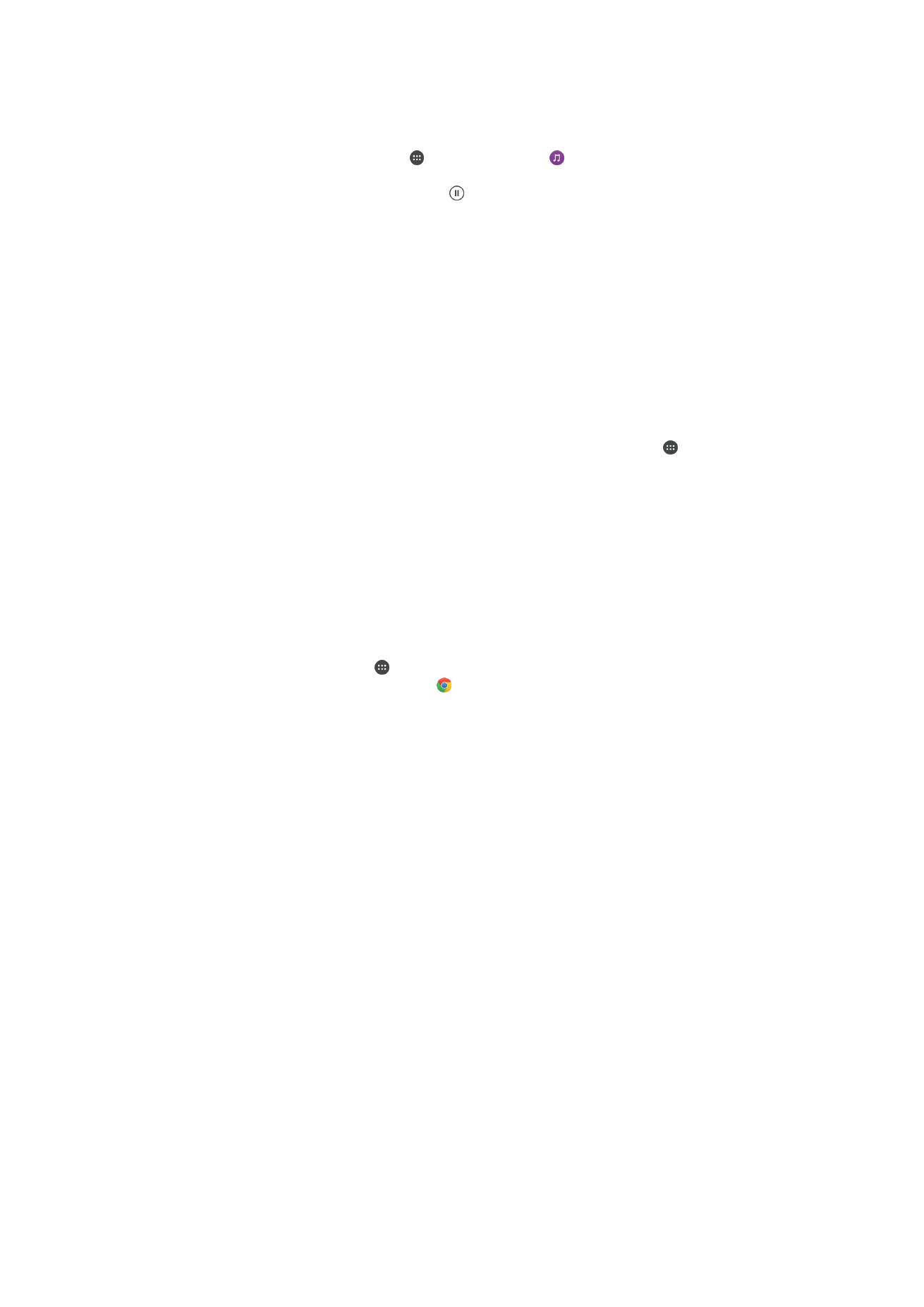
To Share a Music File With Another Device Using NFC
1
Make sure both your device and the receiving device have the NFC function
turned on and both screens are active and unlocked.
2
To open the Music application, tap , then find and tap .
3
Select a music category and browse to the track you want to share.
4
Tap the track to play it. You can then tap to pause the track. The transfer works
whether the track is playing or paused.
5
Make sure the track is displayed on full screen.
6
Hold your device and the receiving device close to each other so the NFC
detection areas of each device touch. When the devices connect, a thumbnail of
the track appears.
7
Tap the thumbnail to start the transfer.
8
When the transfer is done, the music file is saved on the receiving device.
9
To display the music file, double-tap the status bar to open the Notification panel,
then tap
Beam complete .
To Share a Photo or Video with Another Device Using NFC
1
Make sure both devices have the NFC function turned on, and that both screens
are active and unlocked.
2
To view photos and videos on your device, go to your
Home screen, tap , then
find and tap
Album.
3
Tap the photo or video you want to share.
4
Hold your device and the receiving device close to each other so that the NFC
detection areas of each device touch. When the devices connect, a thumbnail of
the photo or video appears.
5
Tap the thumbnail to start the transfer.
6
When the transfer is done, the photo or video is saved on the receiving device.
To Share a Web Address With Another Device Using NFC
1
Make sure both devices have the NFC function turned on, and both screens are
active and unlocked.
2
From your
Home screen, tap .
3
To open the web browser, find and tap .
4
Load the web page that you want to share.
5
Hold your device and the receiving device close to each other so the NFC
detection areas of each device touch. When the devices connect, a thumbnail of
the web page appears.
6
Tap the thumbnail to start the transfer.
7
When the transfer is done, the web page is displayed on the screen of the
receiving device.
Scanning NFC Tags
Your device can scan various kinds of NFC tags to receive additional information, such
as a web address. For example, it can scan embedded tags on a poster, on a billboard
advertisement, or beside a product in a retail store.
To Scan an NFC Tag
1
Make sure your device has the NFC function turned on and the screen is active
and unlocked.
2
Place your device over the tag so the NFC detection area touches it. Your device
scans the tag and displays the content collected. Tap the content of the tag to
open it.
120
This is an internet version of this publication. © Print only for private use.
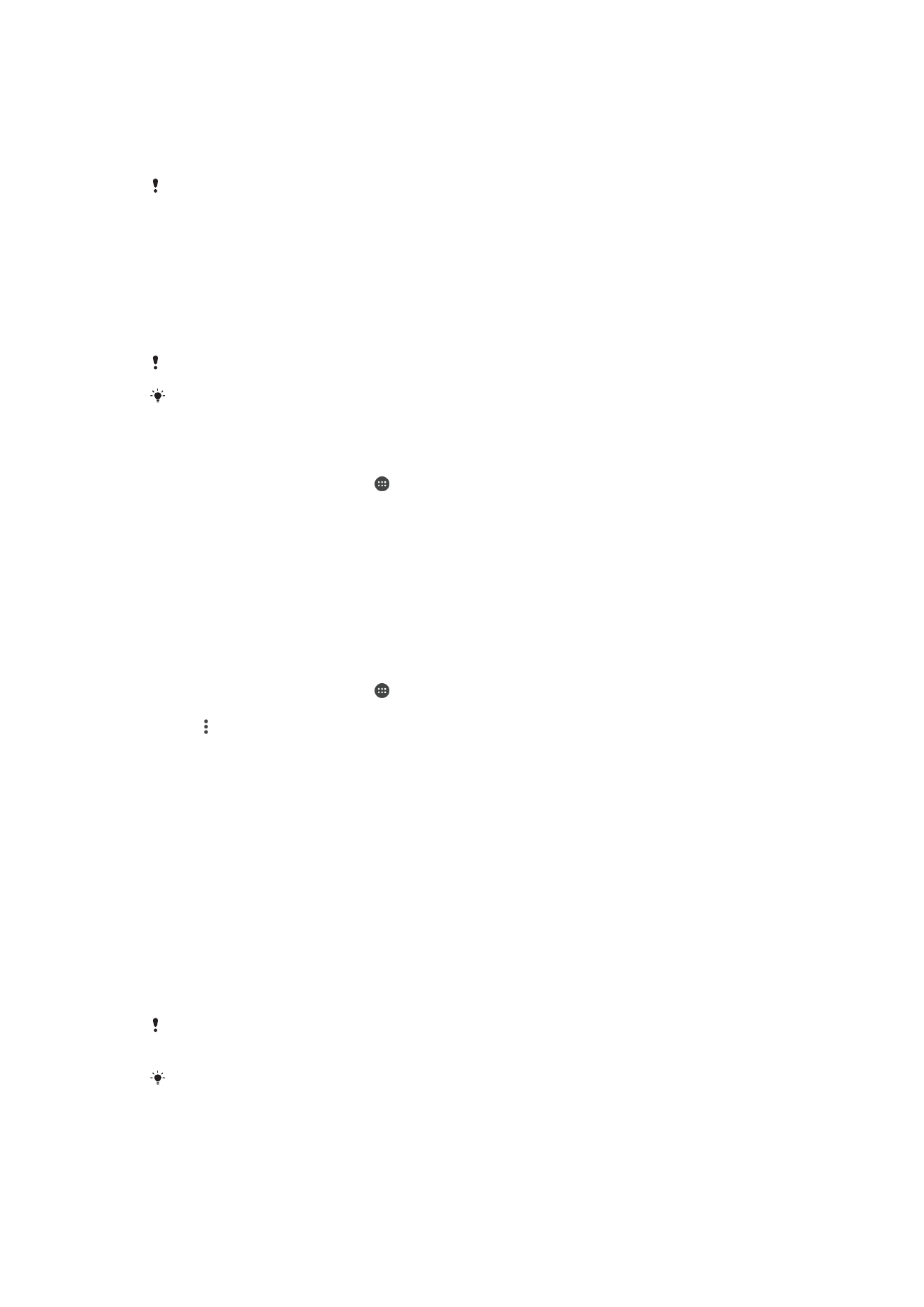
Connecting to an NFC-Compatible Device
You can connect your device to other NFC-compatible devices produced by Sony, such
as a speaker or a headphone. When establishing this kind of connection, refer to the
User Guide of the compatible device for more information.
You may need to have Wi-Fi or Bluetooth® activated on both devices for the connection to
work.